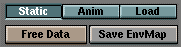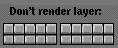|
|
The Complete Blender pages
Environment maps
This rendering technique uses texture mapping to mimic a mirroring surface. From a carefully choosen location, six images are rendered, each image representing the view from a side of a cube.
These images can then be used as a 'look up table' for the reflections of the environment.
The usage of a cubical environment map allows the freedom to position the camera at any location in the environment, without the need to recalculate the map.


An environment map renders as if it where an Image texture in Blender. Environment map textures thus have a good filtering, use mipmapping and have all the antialising features of Image textures.
In most cases an environment map is used to add the 'feeling' of reflection, it can be highly filtered (for metalic unsharp reflections) and be re-used at Materials of other Objects without annoying visual errors.
By default, the faces of all Objects that define the location of an environment map are not rendered in environment maps.
Examples of the usage of environment maps are in the tutorfile: ftp:/ftp.blender.nl/pub/tutor_1.6.tgz
The EnvMap buttons
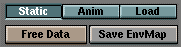
Blender allows three types of environment maps:
Static (RowBut)
The map is only calculated once during an animation or after loading a file.
Dynamic (RowBut)
The map is calculated each time a rendering takes place. This means moving Objects are displayed correctly in mirroring surfaces.
Load (RowBut)
When saved as an image file, environment maps can be loaded from disk. This option allows the fastest rendering with environment maps.
Free Data (But)
This action releases all images associated with the environment map. This is how you force a recalculation when using a Static map.
Save EnvMap (But)
You can save an environment map as an image file, in the format indicated in the DisplayButtons (F10).

These buttons are drawn when the environment map type is "Load". The environment map image then is a regular Image block in the Blender structure.
Load Image (But)
The (largest) adjacent window becomes an ImageSelectWindow. Specify here what file to read in as environment map.
...(But)
This small button does the same thing, but now gives a FileSelect.
ImageBrowse (MenuBut)
You can select a previously loaded map from the list provided. EnvMap Images can be reused without taking up extra memory.
File Name (TextBut)
Enter an image file name here, to load as an environment map.
Users (But)
Indicates the number of users for the Image.
Reload (But)
Force the Image file to be read again.

Ob: (TextBut)
Fill in the name of an Object that defines the center and rotation of the environment map. This can be any Object in the current Scene.
Filter: (NumBut)
With this value you can adjust the sharpness or blurriness of the reflection.
Clipsta, ClipEnd (NumBut)
These values define the clipping boundaries when rendring the environment map images.
CubeRes (NumBut)
The resolution in pixels of the environment map image.
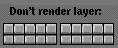
Don't render layer
Indicate with this option that faces that exist in a specific layer are NOT rendered in the environment map.
|